How do I install MovieMate?
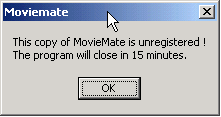 When you first run MovieMate, it will display a message box like the one shown. As an official MovieMate owner, you are entitled to register this software and remove this message. To do so, select "Tools" from the main menu, and then click the "License" option. Another box like the one shown will appear. Copy the number that appears in the Site Code field to an email, and send it to [email protected]. When you first run MovieMate, it will display a message box like the one shown. As an official MovieMate owner, you are entitled to register this software and remove this message. To do so, select "Tools" from the main menu, and then click the "License" option. Another box like the one shown will appear. Copy the number that appears in the Site Code field to an email, and send it to [email protected].
We will reply with a registration code that you can enter in the Site Key field. Once you have done this, click "OK" to register your software permanently. You should not have to register your software again, unless you need to change or upgrade the computer that MovieMate has been installed on. 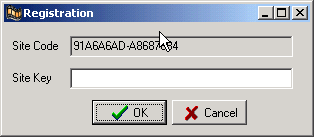
How do I update MovieMate with the update files?
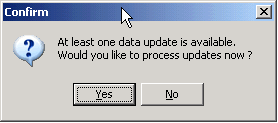 On a regular basis, you will receive VideoSource updates for your MovieMate data. In order to keep your database up-to date, it is important that you apply these updates as soon as you receive them. On a regular basis, you will receive VideoSource updates for your MovieMate data. In order to keep your database up-to date, it is important that you apply these updates as soon as you receive them.
The simplest way to update your MovieMate™ data is to simply copy the update file into your MovieMate program directory. By default, this will be C:\Program Files\MovieMate. Now, updating your data is as simple as restarting your MovieMate™ software! You will be prompted with a message box like the one below:
Click “OK” to update the data. Once the update is complete, MovieMate will start as usual, but will now include the latest VideoSource data !
At any time, you can check your program version and update release from MovieMate. To do this, select “Help” from the main menu, and then click on “About”. The following screen will appear :
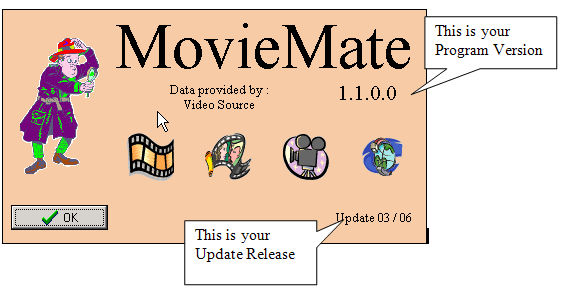
What will happen if I miss applying updates?
It is important to note that you should always ensure that your Moviemate software is up to date. Updates are released twice a month for the Moviemate software and if these updates are placed in the correct folder as shown above then Moviemate will automatically apply these updates.
Updates will always be automatically applied in order and Moviemate will not automatically apply an update out of sequence. For example if an update is missed then Moviemate will not automatically update to the new data without having the preceeding update applied.
If the Moviemate software is not updated for a period of 3 months then it will become unregistered and you will need to obtain a new CD from containing the up to date data which will also attract a postage and handling charge.
How can I network MovieMate?
Moviemate can and does run in a network setting. To set this up, the following points should be checked :
- Ensure that the shortcut on the client machines points to the MovieMate.exe file on the server, and that the “/CLIENT:xxx.xxx.xxx.xxx” command line option is enabled. For instance, if the Server machine IP address is 192.168.0.1, and the MovieMate folder is shared as “MovieMate”, then the client machine shortcut target should read :
\\192.168.0.1\MovieMate\MovieMate.exe /CLIENT:192.168.0.1
- You also need to ensure that you obtain a networked authorization key. When unlocking the software (using the Tools / Licence menu option), click the print button to fill out the form, and ensure that the “Network Licence Required” box is checked, and that the required number of workstations is entered into the “Number of Licences Required” box.
My anti-virus software detects MovieMate as a virus and quarantines it. What can I do?
Moviemate uses a Windows Service to determine licence requirements. Within your anti-virus software console, you should be able to configure MovieMate as a safe program so that it does not get sent to the virus vault. In any case, reinstalling the software to the same location should pick up the previous authorisation details, so please ensure that you maintain the installation path even if you have to re-install the software.
My MovieMate is not working properly at all. What can I do?
If your MovieMate program stops functioning, simply give us a call and we will send you a new disc with up-to-date database to get you going at the earliest.
|